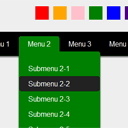
CSS3 multicolor menu
In our new tutorial we’ll create a new nice multicolor and crossbrowser CSS3 menu with sliding (I use css3 transition) and color pure css3 color switcher. This is UL-LI-based menu.
Here are samples and downloadable package:
Live Demo
[sociallocker]
download in package
[/sociallocker]
Ok, download the example files and lets start coding !
Step 1. HTML
As usual, we start with the HTML. Here are full html code of our menu. As you can see – this is multilevel menu built on UL-LI elements. But, it is a little unusual. I don’t wrap submenus into own UL element, I am going to hide them, and display if necessary.
index.html
<!DOCTYPE html>
<html lang="en" >
<head>
<meta charset="utf-8" />
<title>CSS3 multicolor menu | Script Tutorials</title>
<link href="css/styles.css" rel="stylesheet" type="text/css" />
<link href="css/menu.css" rel="stylesheet" type="text/css" />
</head>
<body>
<header>
<h2>CSS3 multicolor menu</h2>
<a href="https://www.script-tutorials.com/css3-multicolor-menu/" class="stuts">Back to original tutorial on <span>Script Tutorials</span></a>
</header>
<div class="container">
<span id="red"></span>
<span id="orange"></span>
<span id="pink"></span>
<span id="green"></span>
<span id="blue"></span>
<span id="indigo"></span>
<span id="violet"></span>
<span id="grey"></span>
<div class="colorScheme">
<a href="#red" class="red"></a>
<a href="#orange" class="orange"></a>
<a href="#pink" class="pink"></a>
<a href="#green" class="green"></a>
<a href="#blue" class="blue"></a>
<a href="#indigo" class="indigo"></a>
<a href="#violet" class="violet"></a>
<a href="#grey" class="grey"></a>
</div>
<ul id="nav">
<li><a href="https://www.script-tutorials.com/">Home</a></li>
<li><a class="hsubs" href="#">Menu 1</a>
<ul class="subs">
<li><a href="#">Submenu 1</a></li>
<li><a href="#">Submenu 2</a></li>
<li><a href="#">Submenu 3</a></li>
<li><a href="#">Submenu 4</a></li>
<li><a href="#">Submenu 5</a></li>
</ul>
</li>
<li><a class="hsubs" href="#">Menu 2</a>
<ul class="subs">
<li><a href="#">Submenu 2-1</a></li>
<li><a href="#">Submenu 2-2</a></li>
<li><a href="#">Submenu 2-3</a></li>
<li><a href="#">Submenu 2-4</a></li>
<li><a href="#">Submenu 2-5</a></li>
<li><a href="#">Submenu 2-6</a></li>
<li><a href="#">Submenu 2-7</a></li>
<li><a href="#">Submenu 2-8</a></li>
</ul>
</li>
<li><a class="hsubs" href="#">Menu 3</a>
<ul class="subs">
<li><a href="#">Submenu 3-1</a></li>
<li><a href="#">Submenu 3-2</a></li>
<li><a href="#">Submenu 3-3</a></li>
<li><a href="#">Submenu 3-4</a></li>
<li><a href="#">Submenu 3-5</a></li>
</ul>
</li>
<li><a href="#">Menu 4</a></li>
<li><a href="#">Menu 5</a></li>
<li><a href="#">Menu 6</a></li>
<li><a href="https://www.script-tutorials.com/css3-multicolor-menu/">Back</a></li>
</ul>
</div>
</body>
</html>
Step 2. CSS
Here are the CSS styles of our menu. Maybe you’ve noticed – that in our html – I have two CSS files: layout.css and menu.css. The first file (layout.css) contain the styles of our demo page. We will not publish these styles in this article, but if you wish – you can find these styles in our package.
css/menu.css
#nav,#nav ul {
list-style: none outside none;
margin: 0;
padding: 0;
}
#nav {
background-color: #000000;
border-radius: 5px 5px 5px 5px;
box-shadow: 3px 3px 3px rgba(0, 0, 0, 0.5);
display: table;
padding: 10px;
position: relative;
}
#nav ul {
background-color: red;
border:1px solid red;
border-radius: 0 5px 5px 5px;
border-width: 0 1px 1px;
box-shadow: 0 5px 5px rgba(0, 0, 0, 0.5);
left: -9999px;
overflow: hidden;
padding: 20px 0 10px;
position: absolute;
top: -9999px;
-moz-transform: scaleY(0);
-ms-transform: scaleY(0);
-o-transform: scaleY(0);
-webkit-transform: scaleY(0);
transform: scaleY(0);
-moz-transform-origin: 0 0;
-ms-transform-origin: 0 0;
-o-transform-origin: 0 0;
-webkit-transform-origin: 0 0;
transform-origin: 0 0;
-moz-transition: -moz-transform 0.1s linear;
-ms-transition: -ms-transform 0.1s linear;
-o-transition: -o-transform 0.1s linear;
-webkit-transition: -webkit-transform 0.1s linear;
transition: transform 0.1s linear;
}
#nav li {
float: left;
position: relative;
}
#nav li a {
color: #FFFFFF;
display: block;
font-size: 16px;
padding: 7px 20px;
text-decoration: none;
}
#nav li:hover > a {
background-color: red;
border-radius: 5px 5px 5px 5px;
color: #FFFFFF;
}
#nav li:hover > a.hsubs {
border-radius: 5px 5px 0 0;
}
#nav li:hover ul.subs {
left: 0;
top: 34px;
width: 180px;
-moz-transform: scaleY(1);
-ms-transform: scaleY(1);
-o-transform: scaleY(1);
-webkit-transform: scaleY(1);
}
#nav ul li {
width: 100%;
}
#nav ul li:hover > a {
background-color: #222222 !important;
border-radius: 5px 5px 5px 5px;
}
/* colors */
.colorScheme {
height: 32px;
list-style: none outside none;
margin: 0 auto 25px;
width: 320px;
}
.colorScheme a {
cursor: pointer;
float: left;
height: 30px;
margin: 0 5px;
width: 30px;
}
.colorScheme .red {
background-color: red;
}
.colorScheme .orange {
background-color: orange;
}
.colorScheme .pink {
background-color: pink;
}
.colorScheme .green {
background-color: green;
}
.colorScheme .blue {
background-color: blue;
}
.colorScheme .indigo {
background-color: indigo;
}
.colorScheme .violet {
background-color: violet;
}
.colorScheme .grey {
background-color: grey;
}
#red:target ~ #nav ul {
background-color: red;
border: 1px solid red;
}
#orange:target ~ #nav ul {
background-color: orange;
border: 1px solid orange;
}
#pink:target ~ #nav ul {
background-color: pink;
border: 1px solid pink;
}
#green:target ~ #nav ul {
background-color: green;
border: 1px solid green;
}
#blue:target ~ #nav ul {
background-color: blue;
border: 1px solid blue;
}
#indigo:target ~ #nav ul {
background-color: indigo;
border: 1px solid indigo;
}
#violet:target ~ #nav ul {
background-color: violet;
border: 1px solid violet;
}
#grey:target ~ #nav ul {
background-color: grey;
border: 1px solid grey;
}
#red:target ~ #nav li:hover > a {
background-color: red;
}
#orange:target ~ #nav li:hover > a {
background-color: orange;
}
#pink:target ~ #nav li:hover > a {
background-color: pink;
}
#green:target ~ #nav li:hover > a {
background-color: green;
}
#blue:target ~ #nav li:hover > a {
background-color: blue;
}
#indigo:target ~ #nav li:hover > a {
background-color: indigo;
}
#violet:target ~ #nav li:hover > a {
background-color: violet;
}
#grey:target ~ #nav li:hover > a {
background-color: grey;
}
Live Demo
Conclusion
Hope you enjoyed with new menu, don’t forget to tell thanks and leave a comment :) Good luck!

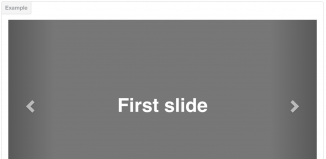
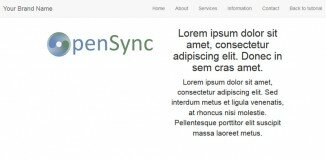
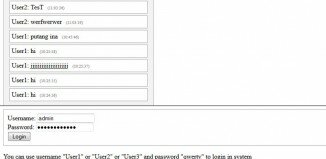
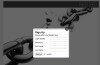
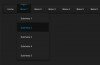
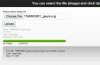
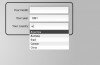
This code is fantastic
hey Mr. andrew
really i have no word to express about you.thanks for everything. i want to ask some question.
when we see facebook the controller is login. anyone doesn’t accesses any thing. now i want to tell me how to my website like to the facebook. to control tell me the code please!!!!
Hi Abebe,
I am sorry, but I didn’t understand you. Can you please re-explain your question?